Cannot start a download in IDM. An error occurs on download start.
 How to configure Windows Firewall to work with Internet Download Manager (IDM)
How to configure Windows Firewall to work with Internet Download Manager (IDM)
When you installed Windows XP Service Pack 2, you have also installed Windows inbuilt FireWall. Typically its default settings correspond very well to the Internet Download Manager. Most probably no problems will occur at all. However, should you run up against problems, please follow these steps:
1. Open the Windows Firewall settings dialog window: "Start→Settings→Control Panel→Window Firewall" or "Start→Settings→Control Panel→Network and Internet connection→Window Firewall".
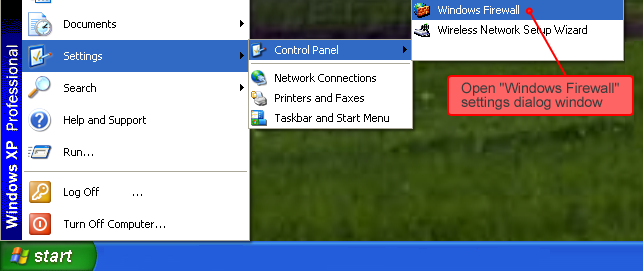
2. On the "General" tab make sure the "Do not allow exceptions option" is not selected.
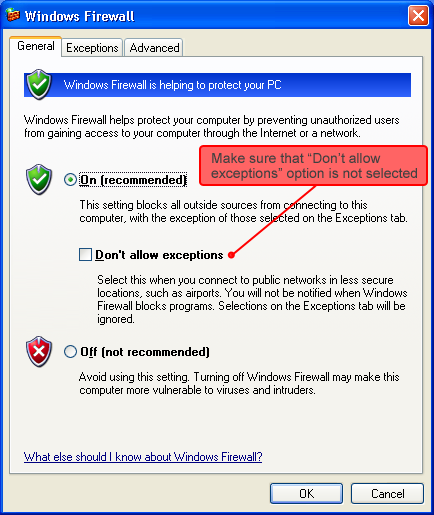
3. Switch to the "Exceptions" tab with the list of applications that are allowed to access to the Internet. You need to allow access to Internet for "Internet Download Manager" application. To do so, mark the check box related to the IDM application in the list of programs and services: "Internet Download Manager".
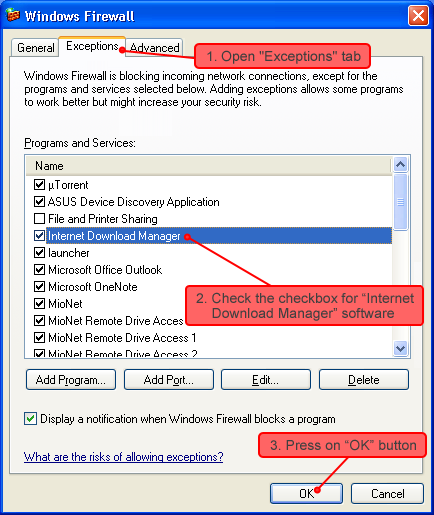
If this application is not listed in the list of exceptions, you need to add it manually. This can be done using the "Add Program" button. See below.
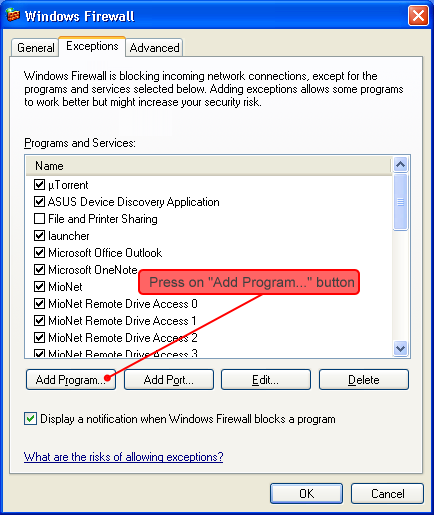
4. A new dialog window opens providing a list of programs that can be added to the previously seen Windows FireWall list of exceptions. Select the IDM application from the list, and confirm adding it to the Windows Firewall list of exceptions by pressing on "OK" button. In case you are not able to see the IDM application in the program list, you have to add them manually. Click the "Browse" button, and find the "IDMan.exe" file (by default "C:\Program Files\Internet Download Manager\IDMan.exe").
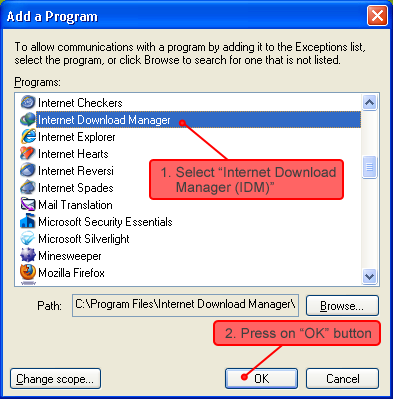
After these actions IDM will start downloading normally.
